How To Use VPN To Hide Your Location.
You can hide your location using a VPN application on your smartphone. Here’s why and how to do it. If your device is connected to the internet, then it has an Internet Protocol or IP address. This unique string of numbers can show not only the machine but also its location.
For whatever reason, you might not want your location to be known to outsiders and thereby hide your identity. However, because you need an IP address to access information on the internet, you can’t simply delete the address. Instead, you need to hide your real IP address by masking it with a different IP address.
One of the easiest ways to do this is by installing a virtual private network (VPN) on your smartphone. A VPN allows you to send and receive data across shared or public networks as if you’re connected to a private network, thereby hiding your IP address and physical location.
Post Outline
Why Hide Your IP Address?
Hiding Your IP address has many benefits that begin and end with privacy.
- First, websites and thirty-party advertisers use this information to both personalize online content and also make from the details they collect from you. By hiding your IP address, the targeting of ads and content isn’t possible.
- You may also want to hide your physical location when performing specific online works like torrenting or visiting the dark web.
- Hiding your IP address also allows you to bypass government agencies, and service providers’ websites.
- Finally, you may want to use a VPN, specifically on your remote device, simply to mask your physical location from the authorities, hackers, and others.
Apps To Hide Your IP Address
We highly recommend Namecheap VPN as the VPN service on your smartphone. This is because it provides a fast, reliable connection, is easy to use and affordable, and offers excellent customer service. Other high-quality services include ExpressVPN, NordVPN, Surfshark, among others.
You can reach out to me if you need Namecheap VPN access.
How To Set Up A VPN On Your iPhone
Once you’ve installed a VPN app on your iPhone and signed into the app for the first time, you’ll be prompted to give permission to add a VPN configuration to your iPhone.
- Tap Allow to automatically configure the VPN on your iPhone.
- Enter your iPhone passcode.
Once the VPN is configured, you can select and connect it at any time without having to open the app again,
- Launch Settings app
- Tap General.
- Select VPN.
- If you have more than one VPN installed, select the VPN client you want to use.
- Toggle the Status switch on.
When you’re done using the VPN, follow the steps above to turn it off. Always turn it off, especially if you’re on a free, limited plan.
How To Use VPN To Hide Your Location
Every VPN app is different. However, they all offer the same service. In this example, we’ll be changing the location of our iPhone to Australia. Instead of using the default, Automatic, it’s changed to another country. In this case, Australia.
- Tap on the VPN app on your iPhone.
- Sign in to your account
- Then your Best/Favourite location
- Click connect
You can change your location to anyone’s location anytime.
Conclusion on
If you have any questions or concerns about How To Use VPN To Hide Your Location, let us know in the comments below.
Related Posts:
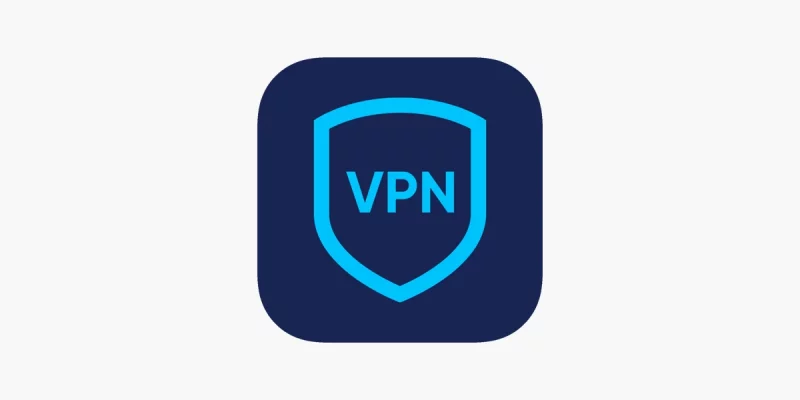
1 thought on “How To Use VPN To Hide Your Location”