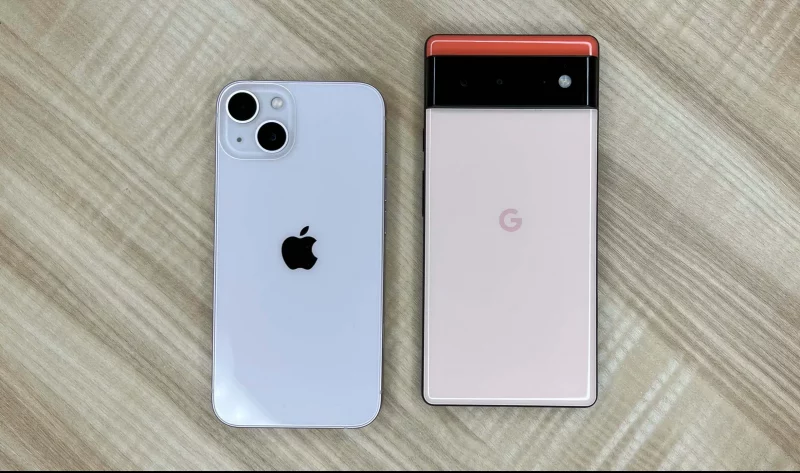How To Switch From Android to iPhone. Here’s a complete guide on how to move contacts, apps, photos, music, and just about everything else you need from an Android to an iPhone. Moving your photos, videos, contacts, calendars, and accounts from your Android phone to your new iPhone is easier than ever with Apple’s Move to iOS app.
Apple’s first Android app synchronizes your Android and Apple device together over a direct Wi-Fi connection and transfers over all your data. While the Move to iOS app transfers all your data, it doesn’t transfer your apps (as they’re not compatible), music, or any of your passwords.
However, you can only transfer data from an Android to an iPhone or iPad running iOS 9 or higher. If you’ve got the new iPhone X, iPhone XR, iPhone Xs Max, or iPhone 11 series you’ll have no problem.
Following our recent guide on how to use telegram without a phone number here is a step by step guide on how to transfer data from android to iPhone for free
Post Outline
How To Switch From Android to iPhone
How To Move Your Data From Android to iPhone Using Move to iOS
- Set up your iPhone or iPad until you get to the screen titled “Apps & Data“.
- Then, tap the “Move Data from Android” option.
- On your Android phone, lunch the Google Play Store and search for Move to iOS.
- Tap on Move to iOS app from the list.
- Tap Install
- Then, tap next to accept the permissions request.
- Open after it’s installed.
- Tap Continue on both devices.
- Agree to terms and then tap Next on the Android phone.
- On your Android phone, enter the 12-digit code displayed on your iPhone.
After entering the code, the Android device will synchronize with your iPhone over a peer-to-peer Wi-Fi connection and select what data will be transferred. It will ask whether you want to transfer your Google Account info, just Select everything you want to move over.
Your Android phone will transfer the selected data into your iPhone and place the appropriate data into the correct apps. Once the transfer process is complete, tap on Continue Setting Up iPhone or on your iPhone device and set up a new Apple ID or log into your existing ID.
Also, you’ll be prompted to log in to the accounts you transferred from your Android. Do that, and that’s all. How long the transfer process takes depends on how large the file you’re transferring is, especially if you were storing many photos and videos. 400MB of files was transferred for about 8 minutes from starting to set up our iPhone to entering account passwords. How To Switch From Android to iPhone.
Related Posts:
- How to Find a Lost Phone With Google Home Device
- How To Free Up Storage Space On Your iPhone
- How To Turn Off Windows Defender Window 10