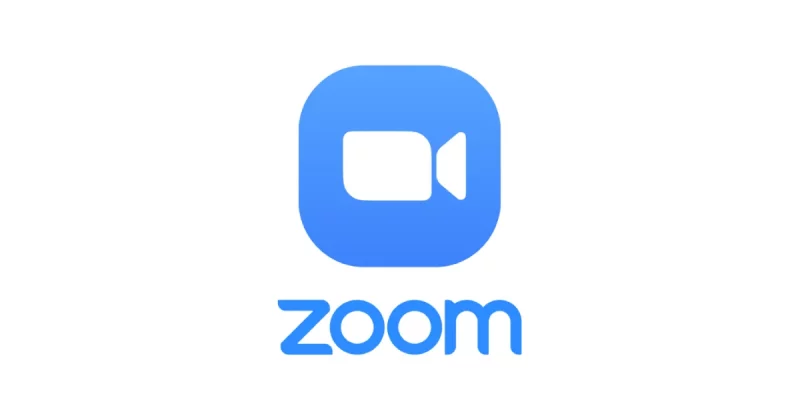How To Record A Zoom Meeting on Laptop.
Zoom is topping the list of the best video conferencing, group chats, and business collaboration. You can check out our previous post on how to set up a zoom meeting. Why take notes during a Zoom meeting when you can always record the entire meeting. Here’s how to record a Zoom meeting.
By default, only the host can record a meeting in Zoom. If another participant would like to record the meeting, the host will need to give permission to that participant during the meeting.
Post Outline
How To Record A Zoom Meeting on Laptop
By default, only the host of the video conference is allowed to record the meeting in Zoom.
- This can be done by selecting the “New Meeting” button on the home page and then invite the relevant participants to join the meeting.
- Once the meeting is set up and the participants have joined, then you can start recording the meeting by clicking the “Record” button at the bottom of your screen or simply use the shortcut key Alt+R.
- Then the recording will start. The recording can be paused by clicking the Pause button (or use Alt+P) or end the recording by clicking the Stop button (or use Alt+R).
- When the meeting is over, click stop recording and select the “End Meeting”.
How To Record A Zoom Meeting As A Participant
If you’re hosting a meeting and would like to allow your participants to record the meeting, follow these steps:
- During the Zoom Meeting click on Manage Participants.
- The list of Participants will appear then navigate to the participant you would like to give permission.
- Then click more next to the participants’ names.
- From the drop-down menu select “Allow Record.”
- The participant will now be able to record the meeting.
How to View Recorded Meetings
- Open the Zoom app and select the “Meetings” tab.
- Select the “Recorded” option.
- In the right pane, you now have the option to play the recording.
That is all on How To Record A Zoom Meeting on Laptop.
Related Posts: