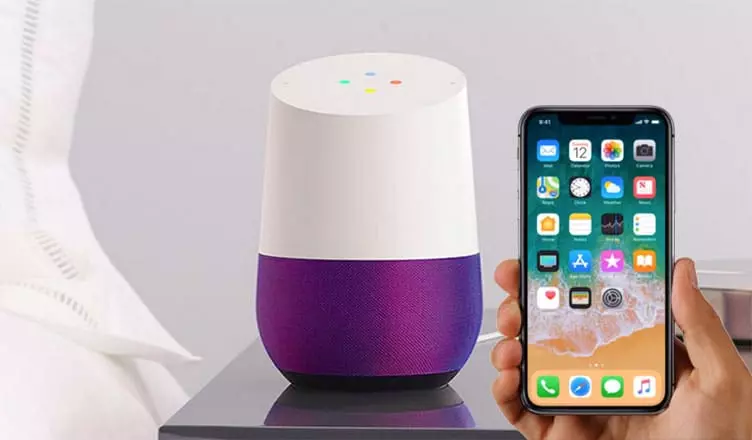How to Find a Lost Phone With Google Home Device. Find your phone with just, “OK Google,” instructions. Losing your phone has never been a good feeling, but it can be very frustrating when you know that it is in the house and you still can’t find it.
However, your Google Home can help you, just follow these steps to get set up and the next time your phone falls in between the couch all you’ll have to say is “OK Google, find my phone.”
Moreover, for the “Find My Phone” command to work some things are required. Your phone must:
- Be turned on.
- Be signed into Google.
- Have Wi-Fi or mobile data service.
- Have your phone number associated with your Google Account.
Post Outline
How to Find a Lost Phone With Google Home Device
Find My Phone on Google Home With an Android Device
Similarly, setting up your Google Home or Google Home Mini to call your phone only requires a few steps for Android users.
- Allow your phone to be visible on Google Play. However, to enable this Head to play.google.com/settings and under Visibility make sure a checkmark appears next to Show in menus which allows your device to be seen.
- Test it out by saying, “Hey Google, find my phone,” to your nearest Google Home speaker. Your speaker will confirm by asking you if it should call the number ending in the last four digits of the number associated with your Google account. Say “Yes,” and Google Home will call your phone.
Find My Phone on Google Home With an Apple Device
- Make sure that your phone number is associated with your Google account.
- However, if you have already, configure Voice Match by going to Settings in the Google Assistant app.
- Test it out by saying, “Hey Google, find my phone,” to your nearest Google Home speaker. Your speaker will confirm by asking you if it should call the number ending in the last four digits of the number associated with your Google account. Say “Yes,” and Google Home will call your phone.
How to Find a Lost Phone With Google Home Device. Happy phone hunting!
Related Post:
Please follow and like us: