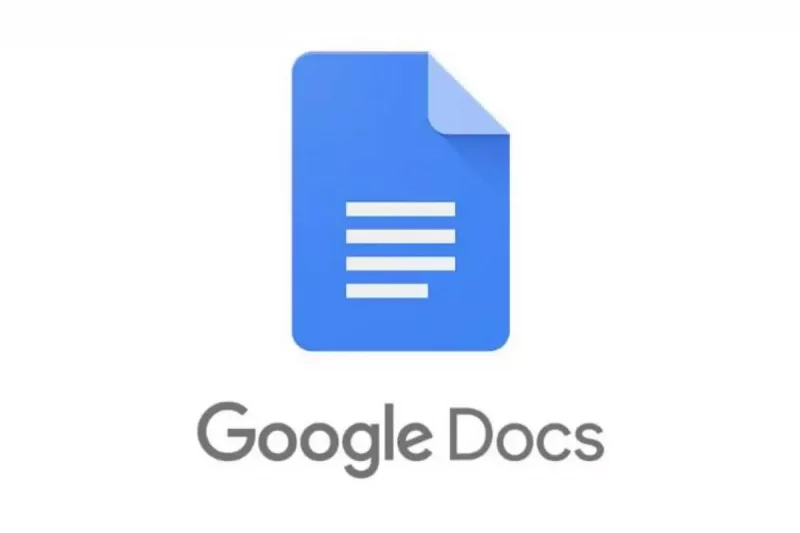What Is Google Docs And How To Use Google Docs? Google Docs is a word processing system component of Google’s online office suite. It’s a free alternative to Microsoft Word. Google Docs web-based application, which is a mobile app available for both IOS and Android. It is easy to use and can be downloaded on most mobile devices.
It has become a common tool for anyone who needs to create a document. The Google Docs app allows us to view and edit all of our Google docs within a few minutes. We can even use the app to save and make changes to your docs when we are offline. It also has more features than you would possibly realize. Following our recent post on what does WYD means, in this article, we will understand the features of google docs and how to use google docs.
Post Outline
Features of Google Docs
You all have been using Google docs for years, but there are likely several features you have yet to uncover. Here are some essential features of google docs which is very beneficial for all working professionals especially:-
- The Research Tool
The Research Tool is a perfect tool for anyone writing something in Google Docs that requires online research. Why? It allows us to research and refer to information and images online without having to leave the document. That represents no further clicking back and forth endlessly between tabs.
- Voice Typing
Voice typing feature is only for computers, but many IOS and Android mobile devices have built-in microphones you can use with a document. We can type in a google doc using just our voice. To indicate a punctuation mark, simply say the name of it loud, like a comma, exclamation mark, or question mark.
- Conference Calls
Google Docs is a collaborative platform and the “Uber Conference” add–on makes it even more collaborative by letting you conduct an audio conference. All you’ve got to try to do is activate the add-on and invite your friends or colleagues. When they accept, everyone is going to be ready to view and edit the document while participating during a call.
- Revision History
If you wanted to see all of the changes you or someone else made in google Docs then revision history is the most valuable feature which will help you out in the same. All you have to do is open the document and go to the File > View Revision History. A panel will appear on the right-hand side of your screen showing a summary of who made changes and when.
- Tag People in Comments
Want to discuss a document and obtain a selected person’s attention? All you need to do is tag them in your comment. All you’ve got to try to do is add an @ or a+ sign, then begin typing their name or email address
How To Use Google Docs
Tip 1: How to Create a Google Doc
To create a new Google Doc, first, go to docs.google.com and sign in with your Google account. Once you are on Google Docs, create a blank document or choose a template. Very simple.
Tip 2: How to Save a Google Doc
You don’t need to worry about saving your file when you are done, Google automatically saves your documents to your Google Drive. which is the online storage feature of Google’s online office suite. Hence, you won’t find a Save icon.
Tip 3: How to Email a Google Doc
You don’t need to download your document before emailing it to someone. You can do that directly from the document. Go to File > Email as an attachment, choose the file you want to attach and fill in the standard email details.
Tip 4: How do I Use Google Docs Offline?
Google Docs may be a useful gizmo for creating and sharing documents online. It also has a useful feature that allows you to edit documents while you are offline. This can be helpful if you are planning on using your laptop, tablet, or smartphone somewhere without Internet access.
Any changes you create to your documents while offline are going to be stored and applied to your files subsequent time you hook up with the web. One can also effortlessly make their documents accessible offline utilizing your mobile device.
For this method, you’ll need to have the Google Docs app downloaded onto your mobile device. It’s available for both iOS and Android. Open the Google Docs app, and locate the file you would like to edit offline. Tap the More button. Tap the available offline button. The application will notify you when it is finished creating the record accessible offline. How To Use Google Docs.
Tip 5: How do I Print From Google Docs?
Printing from Google Docs is more or less like printing any other document on your computer. To print a Google document, open the document, then either go to File > Print or press the Ctrl + P keyboard shortcut or click the print icon in the tools menu. Each of these methods will open the print menu. Then, select your printer and settings then print as you normally would.
How do I download Google Docs?
- On your computer, open a Google Docs.
- Open a document.
- At the top, click File > Download as.
- Choose a file type. The file will download onto your computer.
Conclusion
Overall it is a must-required application introduced by Google which is highly demanded by students and professionals. Google has made it known to us that an updated version of this application will be launched soon. Hopefully, it will be a perk to use new unique features with more reliability and efficiency. How To Use Google Docs.
Related Posts:
- What Is Digital Marketing? A Guide For Newbies
- 3 Ways To Advance Your Business With Intelligent Technologies